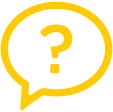Q: What are the different ways to provision a QuickHelp account?
Modified on: Mon, Oct 17, 2022 at 1:44 PM
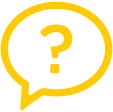
There are several different ways to provision a QuickHelp account. Information on the "how to" of each different method can be found here. But what are the high-level differences? Here is a brief glance and each provisioning method.
| Method | Description | What's Great? | Things to know |
|---|
| Microsoft Graph | Microsoft Graph is an Office 365 API provided by Microsoft that can be leveraged with QuickHelp to provision user accounts and licenses that sync with your Office 365 tenant. | - Syncs nightly
- Keeps QuickHelp licenses concurrent with O365 licenses.
- Welcome email automatically sent to licensed users
- Usage Data available within 36 hours
- SSO can still be used for authentication
| - A Microsoft Global Admin is required to configure the QuickHelp Admin Portal
- All users with any type of O365 license will be imported into QuickHelp
- QuickHelp Admin can control who receives a QuickHelp license
|
| Single Sign-On | Enabling Single-Sign On (SSO) authentication for your organization allows for secure authentication against your current identity database. QuickHelp uses “Just-in-time” provisioning to create user accounts. | - User authentication is either transparent or user is presented with a familiar login page
- QuickHelp never communicates directly with internal user database
- Passwords not stored in the QuickHelp database
| - When you enable SSO for your QuickHelp account, every user must authenticate using SSO, whether you use a single SSO provider or multiple SSO providers.
|
| CSV Import | Using a CSV upload you can pre-load users into QuickHelp to configure them into groups before you launch QuickHelp. | - Easy to upload
- Easily assign users to pre-defined groups
- Welcome email automatically sent to licensed users
- SSO can still be used for authentication
- Can be used even if you are using Microsoft Graph
| - Specific fields are required
- FirstName, LastName, Email, Department, Title, SystemGroup, UserGroup
- FirstName, LastName, and Email must have data
- Data in other fields is optional
- FirstName and LastName fields must contain at least 2 characters
- Commas not allowed in any field
|
| Admin Created | A QuickHelp Admin (with User Admin access) can create individual user accounts in the Admin Portal. | - Ability to add a single user as needed
- SSO can still be used for authentication
| - If not using SSO, Admins can set a password for the user
- OR Admin can choose to send user an email link to create their own password
|
| Self-Provisioning | An end user can go to https://quickhelp.com/{ROUTEURL} and create their own QuickHelp account entering first name, last name, email address, and password. | - Users will get an email with a link to confirm their account
- Link expires after 48 hours.
| - To create an account, the organization must be an active QuickHelp subscriber.
- If your organization has configured SSO, an end user an account will be created through “Just-in-Time” provisioning. (See SSO)
|
Did you find it helpful?
Yes
No
Send feedback Sorry we couldn't be helpful. Help us improve this article with your feedback.